When to use Add shortcut to OneDrive vs. Sync
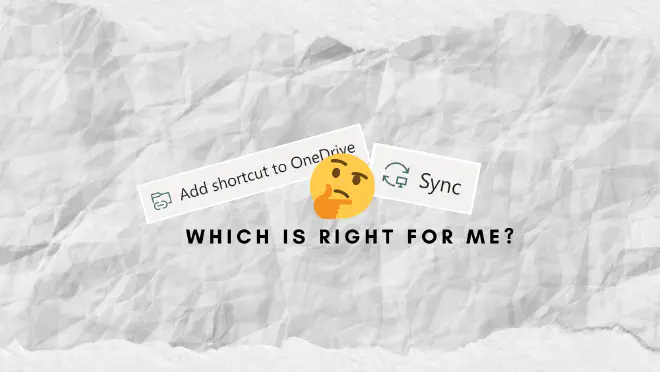
Table of Contents
What does the new “Add shortcut to OneDrive” button do?
So recently Microsoft added the new “Add shortcut to OneDrive” button, and that has caused a few confused emails from people asking which to choose, and what the difference is.
And to be honest I had no clue, so I recently decided to figure it out, to my luck Microsofts own podcast The Intrazone released an episode title “Add to OneDrive” - in which they brought on Gaia Carini (Principal GPM) and Katy Erlandson (Senior product manager) to talk about this exact issue - I honestly recommend you just go and listen to that episode rather than reading this blog post, but now that you’re here I’ll go over my main take aways mixed with my personal experiences.
Why Sync is frustrating
Sync is one of those features I think I’ve had the most frustrating calls about in my career, not the most calls, just the most frustrating, actually to the point where I just generally recommend my clients not to use it.
Now why is that? - generally because every single time, data has either been lost, or has almost been lost and requires manual remerge, because the client had gotten disconnected, or just the classic “it’s slow”.
What does “Add shortcut to OneDrive” add to the table
Performance
Add shortcut to OneDrive does not seem to fix all of these issues, but does some work to address it, mainly the performance part, something that I did not know, but that was mentioned in the episode is that if you sync a folder from within a document library it’ll still sync metadata for the entire document library, this is actually something I’ve previously recommended to clients as a way to improve performance, and while it did help, the way “Add shortcut to OneDrive” handles it is supposedly vastly superior as it skips the metadata sync from the rest of the document library.
Cross device
Another issue people often have had with sync is whenever you get a new PC you would have to resync all the locations you want synced, and there also isn’t an easy way to get access to your synced files on a mobile device.
Add shortcut to OneDrive solves both of these issues by simply adding a shortcut in your own OneDrive, this means it’ll be available right there on your new PC, your phone or your tablet, easy as pie.
Issues that still remain
I still have a few concerns before I’ll actively start recommending clients to actually use either approach to get files to their file explorer, and not just try to stay in the browser.
Sync client disconnecting
While the “Add shortcut to OneDrive” does also assist the users in getting easy access to files in SharePoint from their OneDrive online, the main use I see is to get the files accessible in file explorer, and I’ve seen this approach fail one too many times due to the OneDrive sync client getting logged out and the user ignoring the errors that’ll show up - and eventually they find out their colleagues cannot see their changes, and that’s when I get the frustrated call, the only real solution I’ve found to this is user training, more user training, and a bit more of user training.
Delete
Oh god the amount of times I’ve seen this happen… someone in the organization has synced an entire library, decided “hey, I don’t want those files to be taking up space on my machine” …. *Delete*.
Cue the call “WHERE ARE MY FILES?!?!?!”, let me have a look, oh looks like John deleted them, John claims he didn’t, bit and back and forth, before everyone is caught up, and realize what happened, get the files restored, help John to remove the synced library, and we’re rolling, so long as the files are still in the recycling bin…
Thankfully Katy Erlandson mentioned in the Intrazone episode that it is a top priority to make it more clear to the users what they’re doing which is awesome to hear!
Final thoughts
I definitely see “Add shortcut to OneDrive” as the future instead of sync, and already now is an awesome way to get your SharePoint files into a single place.
But until Microsoft finds a great way to solve the issues regarding users accidentally deleting large amounts of data, and the issues with the OneDrive client getting signed out and users still being able to work for weeks until they somehow realize that that one prompt they kept closing means they haven’t been syncing changes for weeks.
So the way I see it, we’re headed the right direction, and with promises being made around the delete prompts I find it hard to believe MS aren’t also working on fixing the disconnect issues as well.
TL;DR
Use the “Add shortcut to OneDrive” for the best experience, as files will be available on all your devices, not just the one you’re on right now, and for better performance!